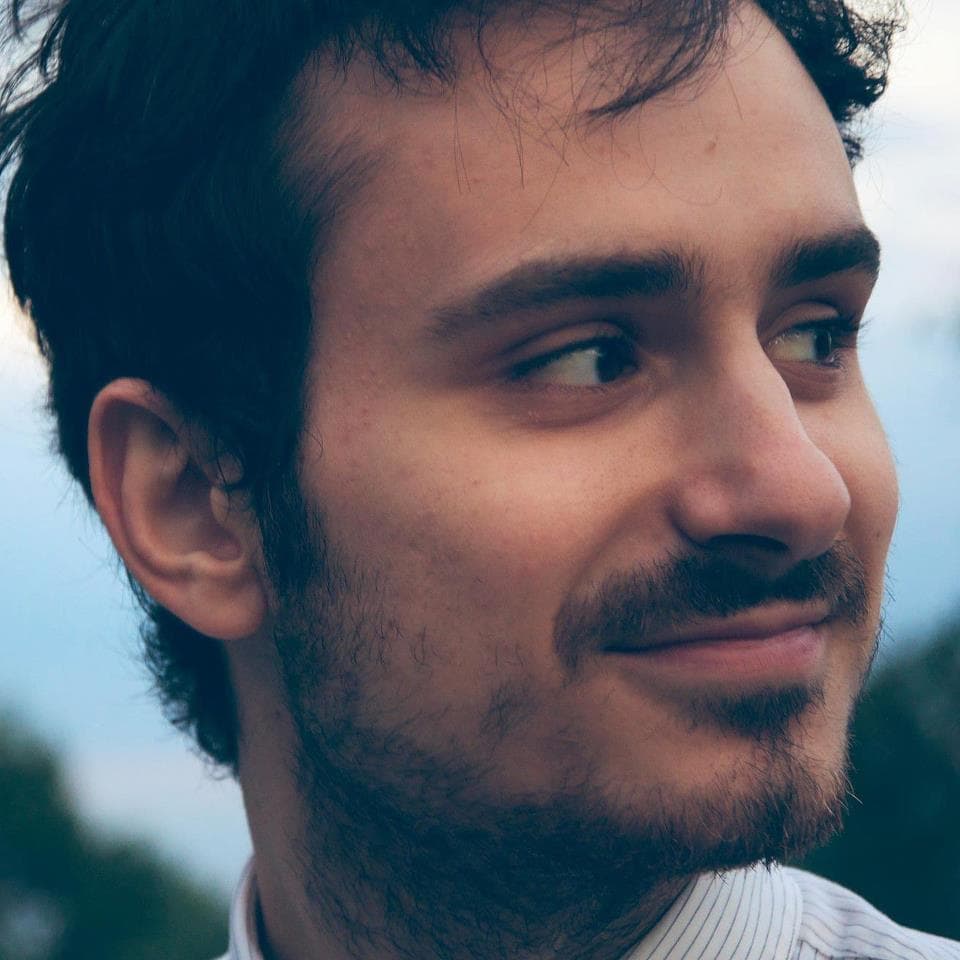Setting Up Zshell
Setting up ZShell
ZShell (zsh) is a powerful and customizable command line shell for UNIX-based systems. It offers many features and options to customize your command line experience. One of the most popular customizations is setting up custom commands and aliases. This tutorial will guide you through the process of setting up custom commands and aliases for ZShell and its plugins.
Prerequisites
Before getting started, you should have a basic understanding of the command line and ZShell. You should also have ZShell installed and configured on your system.
Setting up Custom Commands
Custom commands are commands that you can create and run from the command line. To create a custom command, you need to create a shell script. A shell script is a text file that contains a set of commands that can be executed from the command line.
To create a shell script, open a text editor and create a new file. Enter the commands that you want to execute in the file. For example, if you want to create a custom command to list all the files in a directory, you can enter the following command in the file:
ls -lOnce you have entered the commands, save the file with a .sh extension. For example, if you want to call the command listfiles, you can save the file as listfiles.sh.
Now, you need to make the script executable. To do this, run the following command in the terminal:
chmod +x listfiles.shThis will make the script executable.
Finally, you need to move the script to a directory that is in your $PATH environment variable. This will allow you to run the script from anywhere in the command line. To move the script, run the following command:
mv listfiles.sh /usr/local/binThis will move the script to the /usr/local/bin directory.
Now, you can run the script from anywhere in the command line by typing listfiles.
Setting up Aliases
An alias is a shortcut for a command. It allows you to run a command with a shorter name. To create an alias, open the .zshrc file in a text editor. This file is located in your home directory.
At the bottom of the file, add a line with the following syntax:
alias [alias_name]="[command]"For example, if you want to create an alias for the listfiles command, you can add the following line to the .zshrc file:
alias lf="listfiles"Save the file and run the following command in the terminal to apply the changes:
source ~/.zshrcNow, you can run the listfiles command by typing lf in the command line.
Setting up Plugins
ZShell has a wide range of plugins that can be used to extend its functionality. To install a plugin, you need to use a package manager such as Homebrew.
Once Homebrew is installed, you can install a plugin by running the following command in the terminal:
brew install [plugin_name]For example, if you want to install the zsh-autosuggestions plugin, you can run the following command:
brew install zsh-autosuggestionsOnce the plugin is installed, you need to activate it by adding the following line to the .zshrc file:
source /usr/local/share/zsh-autosuggestions/zsh-autosuggestions.zshSave the file and run the following command in the terminal to apply the changes:
source ~/.zshrcNow, the plugin will be active and you can use its features in the command line.
Conclusion
In this tutorial, you learned how to set up custom commands and aliases for ZShell and its plugins. Custom commands and aliases can make your command line experience more efficient and enjoyable.