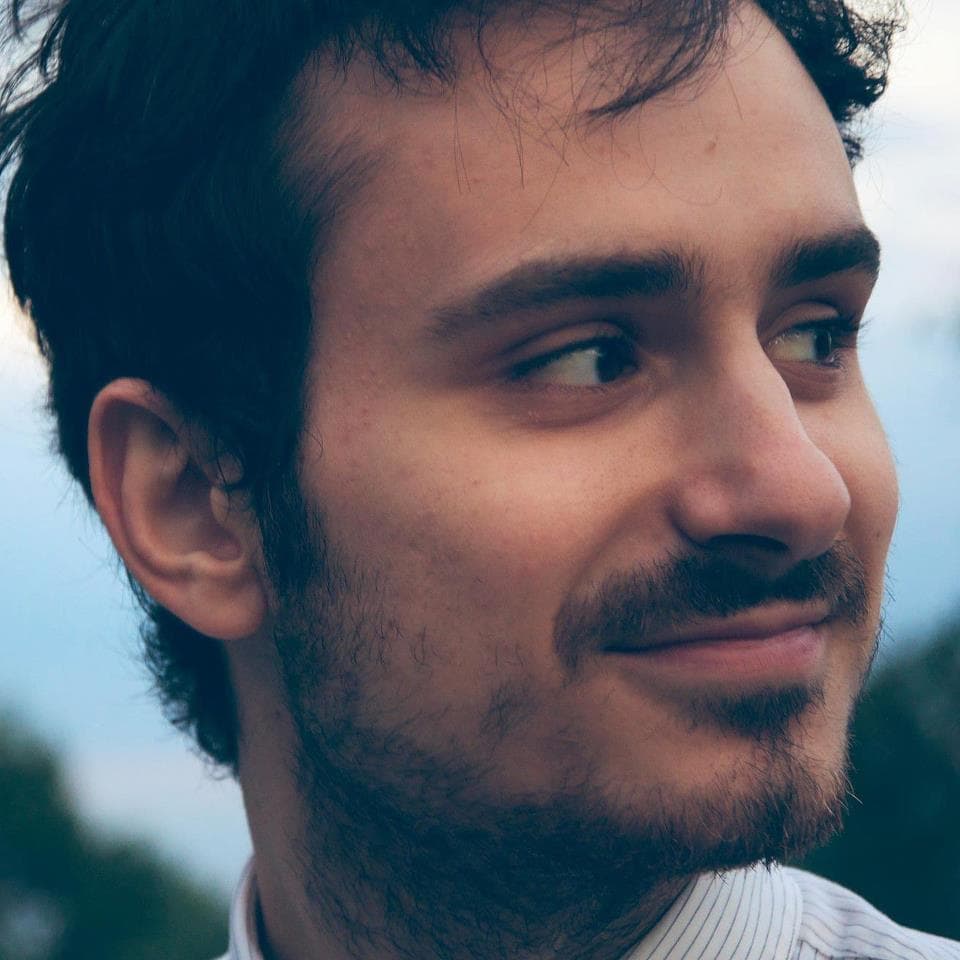Getting Started with Python & OpenAI
Here’s a quick-ish, step-by-step tutorial for setting up OpenAI’s autocompletion with Python 3:
Step 1: Install the OpenAI Python Library
Before you can use OpenAI’s autocompletion, you need to install the OpenAI Python library. Open your terminal or command prompt and run the following command:
pip install openaiThis will install the library and its dependencies.
Step 2: Import the OpenAI Library and Set Up Your API Key
To use the OpenAI library, you need to import it into your Python script. Add the following line at the top of your script:
import openaiNext, you need to set up your OpenAI API key. If you don’t have one, sign up for OpenAI and create an API key. Once you have your API key, set it up using the following code:
openai.api_key = 'YOUR_API_KEY'Replace 'YOUR_API_KEY' with your actual API key.
Step 3: Call the OpenAI Completion API
Now you’re ready to use OpenAI’s autocompletion capabilities. Use the openai.Completion.create() method to make a completion API call. Here’s an example:
response = openai.Completion.create(
engine="davinci-codex",
prompt="import numpy as np\n\nx = np.",
max_tokens=100
)In this example, we’re using the davinci-codex engine, which is designed for code-related completions. We provide a prompt, which is the code snippet we want to complete. In this case, we’re trying to complete the line x = np.. The max_tokens parameter specifies the maximum number of tokens in the generated completion.
Step 4: Process the API Response
The API call will return a response object. You can access the completed code by retrieving the choices attribute from the response:
completed_code = response.choices[0].text.strip()
print(completed_code)This will print the completed code snippet. You can then use it as desired in your application.
Step 5: Handle Errors and Exceptions
It’s important to handle errors and exceptions that may occur during the API call. You can use a try-except block to catch any potential errors:
try:
response = openai.Completion.create(
engine="davinci-codex",
prompt="import numpy as np\n\nx = np.",
max_tokens=100
)
completed_code = response.choices[0].text.strip()
print(completed_code)
except Exception as e:
print("Error:", str(e))By handling exceptions, you can gracefully handle any issues that may arise.
That’s it! You’ve successfully set up OpenAI’s autocompletion with Python 3. You can use this tutorial as a starting point and further customize it based on your specific requirements. Happy coding!